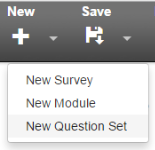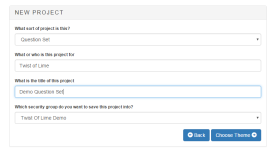Question Sets
|
|
Using Question Sets in Survey Shaper - Click here to view a short video demonstrating how to use Question Sets in Survey Shaper. |
Question Sets are a convenient way to store a group of questions that may be regularly used in your surveys. For example, you may have a set of standard demographic questions that you use in many of your surveys. By saving these questions as a question set, you can save time by simply dragging and dropping the entire question set from the Toolbox to the Designer Pane in one motion.
Creating a New Question Set
To create a new question set:
Inserting a Question Set
To insert a question set into a survey:
- Drag and drop a Question Set object from the Toolbox into desired position in the Designer Pane.
- Select the desired Question Set to include from the list of available question sets and click OK.
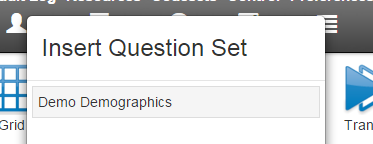
- Where required, tailor the question and answer properties via the Properties Pane.
- Save the survey and preview.
Modifying an Existing Question Set
To modify a question set:
- From the Main Menu, select Open > Open Question Set.
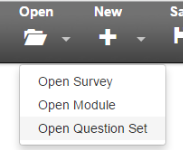
- Select the question set you wish to modify and click OK.
- Make the required changes and save the question set. If you want to save as a new question set, use Save As.
- Preview and continue to modify the question set as required.
Things to Consider
There is no limit to the number of questions that can be saved into a question set, nor is there a limit to the number of question sets that can be inserted into a survey.
When creating a question set, it is recommended that you use unique variable names that are unlikely to be used elsewhere in a survey. In other words, avoid the use of generic variable names such as "Q1" in a question set, as these names are likely to be used in any survey and may cause confusion.
Once a question set has been inserted into a survey, all of the questions may be edited, moved, deleted, etc. in the same manner as any other survey object.